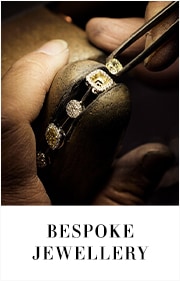-
Watches
By Category
By Collection
By Brand
- Rolex
By Category
By Collection
- Rolex Certified Pre-Owned
- Pre-Owned & Vintage
- Brands
Watch Brands
Jewelry Brands
- Jewelry
By Metal
By Gemstone
By Collection
By Brand
- Engagement
By MetalBy StyleBy Cut/ShapeBuild Your Ring- Wedding
By MetalWedding Jewelry- Sale
- Sell Your Watch
Sell Your Watch
We will expertly assess your watch and offer you
a competitive and accurate valuation for the
watch you wish to sell to us.Free valuation by our experts
Unrivalled knowledge & expertise
Competitive prices offeredBrands we buy
A. Lange & SohneAudemars PiguetBlancpainBreguetBreitlingCartierIWC SchaffhausenJaeger-LeCoultreLonginesOMEGAPatek PhilippeRolexHeuerTudorVacheron Constantin- Stores
- Rolex
- Shop by Category
-
Watches
- Back
- Shop All Watches
- By Category
- By Collection
-
By Brand
- Rolex
- Angelus
- Arnold & Son
- Berd Vay'e
- Blancpain
- Bovet
- Breitling
- BVLGARI
- Cartier
- DOXA
- Girard-Perregaux
- Grand Seiko
- Hamilton
- H.Moser & Cie
- Hublot
- ID Genève
- IWC Schaffhausen
- Jacob & Co
- L’epee 1839
- Longines
- Luminox
- Nivada Grenchen
- OMEGA
- Oris
- Panerai
- Porsche Design
- QLOCKTWO
- Rado
- Raymond Weil
- Reservoir
- Speake Marin
- TAG Heuer
- Tissot
- Tudor
- Ulysse Nardin
- William Wood Watches
- WOLF
- Zenith
- Rolex
- Rolex Certified Pre-Owned
- Certified Pre-Owned
-
Brands
- Back
- View All Brands
-
A-Z
- Rolex
- Angelus
- Arnold & Son
- Berd Vay'e
- Bijoux Birks
- Blancpain
- Bovet
- Breitling
- BVLGARI
- Carlex
- Cartier
- CHANEL
- Di Modolo
- Dinh Van
- DOXA
- FOPE
- Girard-Perregaux
- Grand Seiko
- Gucci
- Hamilton
- Hearts on Fire
- H.Moser & Cie
- Hublot
- ID Genève
- IWC Schaffhausen
- Jacob & Co
- J Fine
- L’epee 1839
- Longines
- Luminox
- Marco Bicego
- Massena LAB
- Mayors
- Messika
- Mikimoto
- Nivada Grenchen
- Nouvel Heritage
- OMEGA
- Oris
- Panerai
- Parmigiani Fleurier
- Paul Morelli
- Pasquale Bruni
- Penny Preville
- Pomellato
- Porsche Design
- QLOCKTWO
- Rado
- Raymond Weil
- Reservoir
- Roberto Coin
- Royal Asscher
- Speake Marin
- Tabayer
- TAG Heuer
- Tissot
- Tudor
- Ulysse Nardin
- Uneek
- Vhernier
- William Wood Watches
- WOLF
- Yeprem
- Zenith
- Jewelry
- Engagement
- Wedding
- Sale
- Sell Your Watch
- Stores
- My Account
- Wishlist
- Store Finder
- Request an Appointment
- Help & Support
Customer Care
Information
About Mayors
Cookie Policy
What is a cookie?
Cookies are small encrypted text files that are stored on your computer or other device when visiting a website.
Mayors.com requires the use of some cookies to enable certain site functionality to work. Without cookies you will not be able to place your order or experience the site properly.
How we use cookies
- To ensure the website operates effectively from a technical perspective, including online transactions.
- Assist with Mayors marketing, including banner advertising.
- To enable Mayors to collect certain, anonymous and non-personal information on the shopping habits of our clients, including pages viewed.
- To track transactions where visitors have come from third party sites, usually through our affiliate network.
- We will never store your personal or payment information through the use of cookies.
We may place cookies on your device. To identify one page request from another, this site uses a common technique called "HTTP-header cookies". These cookies do not contain any personal information. They indicate that a page request is from someone who has already visited the site. Your browser may be set up to warn you whenever a site sends your browser a cookie. If a pop-up message asks you to accept or reject the use of cookies, you should accept it. This site will not work without them.
By using this site you consent to cookies being used.
Can I disable cookies?
It is possible to turn off your cookies through your website browser settings however this will affect the functionality and experience of our site. Please see below for an explanation of how to disable cookies on various browsers.
For Google Chrome:
- Click the Chrome menu on the browser toolbar
- Select “Settings”
- Click “Show advanced settings”
- In the “Privacy” section, click the “Content settings” button
- In the “Cookies” section select the relevant options
For Mozilla Firefox:
- At the top of the Firefox window, click on the “Firefox” button (Tools menu in Windows XP) and then click “Options”
- Select the “Privacy” panel
- Set “Firefox will:” to “Use custom settings for history” and select the relevant options
For Microsoft Internet Explorer:
- Choose the menu “tools” then “Internet Options”
- Click on the “privacy” tab
- Select the appropriate setting
For Opera:
- At the top of the window, click on the “Opera” button
- Highlight “settings” and click “preferences”
- Select the “advanced” tab, click “cookies” and select the relevant options
First and third-party cookies
Mayors.com uses two main types of cookies - first party and third-party. First-party cookies are cookies that Mayors.com uses and third-party cookies are those that have been placed by our business partners, including social media sites and search engines.